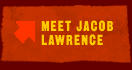

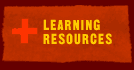

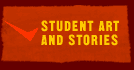
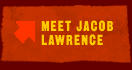 |
 |
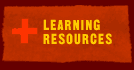 |
 |
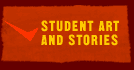 |
||
|
Using PowerPoint Adding Sound Adding Animation Adding Video Adding Hyperlinks ADDING ANIMATION There are a number of ways to animate your story. You can animate pictures, text boxes and any other object on your slide. You can also use fades, swipes, and other devises to animate the transition between slides. ANIMATING A PICTURE, TEXT BOX, OR OBJECT 1. To animate a picture, text box, or object, make sure it is selected. 2. When the object that you would like to animate is selected, go to the Slide Show menu and choose Custom Animation. 3. You will see the object that you are going to animate appear in the window. 4. Scroll down to where it asks for an Entry animation and sound. Choose any of the effects on the list. When you have chosen an animation effect, it will appear in the Animation Order window. This is so that if you animate more than one element on a slide, you can decide in what order they will appear. Once you have done this, click on the Timing tab. 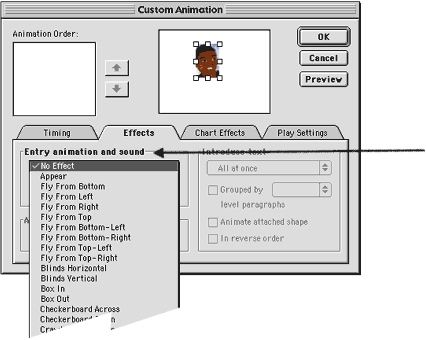 5. The Timing Menu allows you to decide whether the animation will be interactive or triggered automatically after a number of seconds. If you have many animated elements, you can set them to start one after the other. Again, you can preview your choices and then click OK when you are ready. 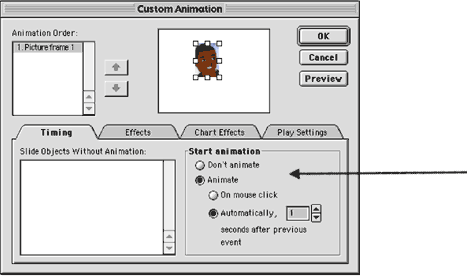 MAKING TRANSITIONS Another important aspect of your slide show is how you transition from one slide to another. If you do not choose a transition, your show will automatically be set to advance on a mouse click. If you want your story to progress differently, follow these steps: 1. Go to the Slide Show menu and choose Slide Transition. 2. The Slide Transition menu allows you to choose from many different transitions. When you choose a transition, it will preview the effect for you in the dog window. Notice that you can choose the speed of the effect to be slow, medium or fast. When you have chosen a transition, decide if you want the slides to progress on a mouse click or automatically. 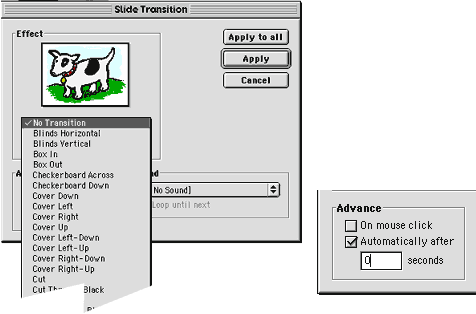 3. Next decide whether you will add this transition to just the slide you are on now, or to your whole show. 4. Save often!!! Back to top |
||||||||||||||||
©2001 Whitney Museum of American Art |